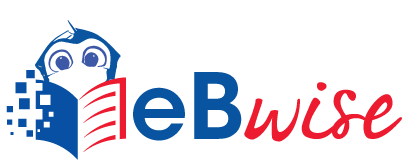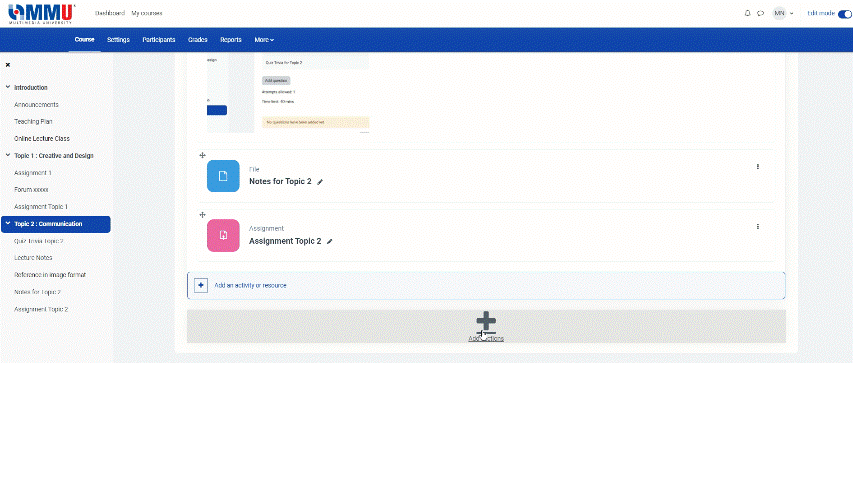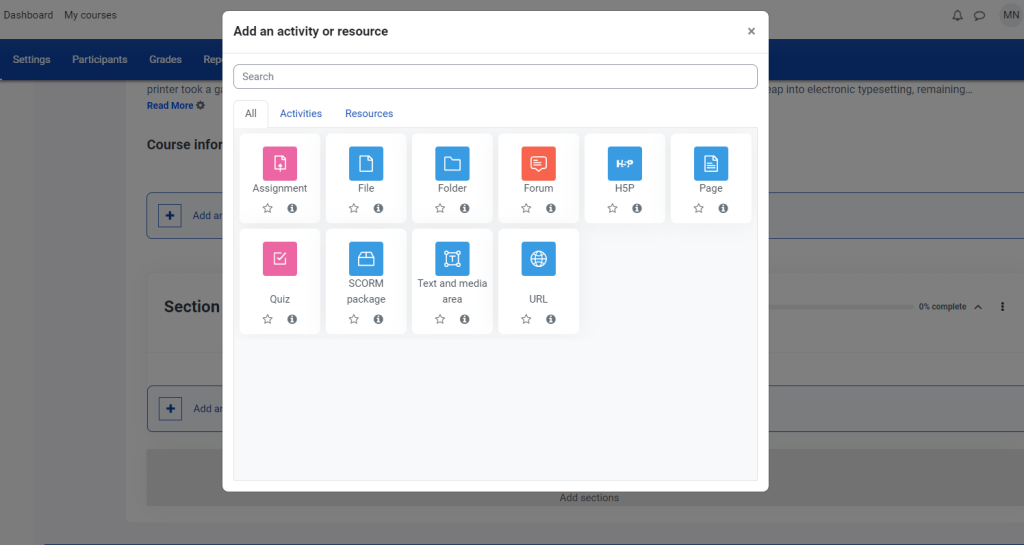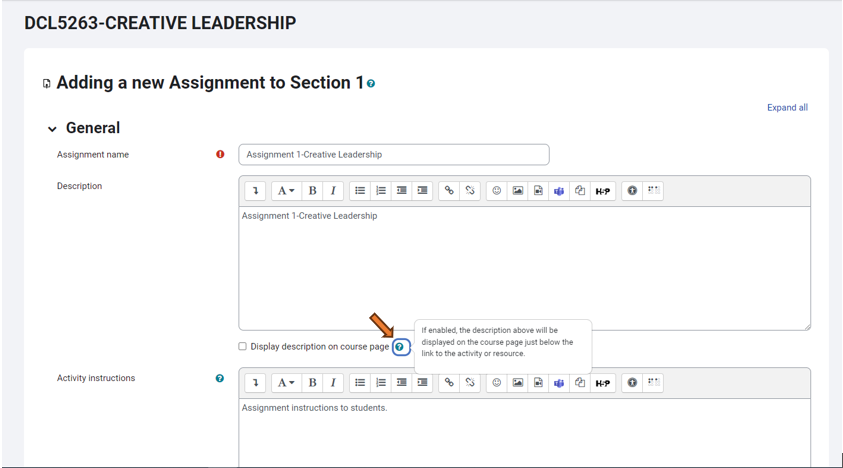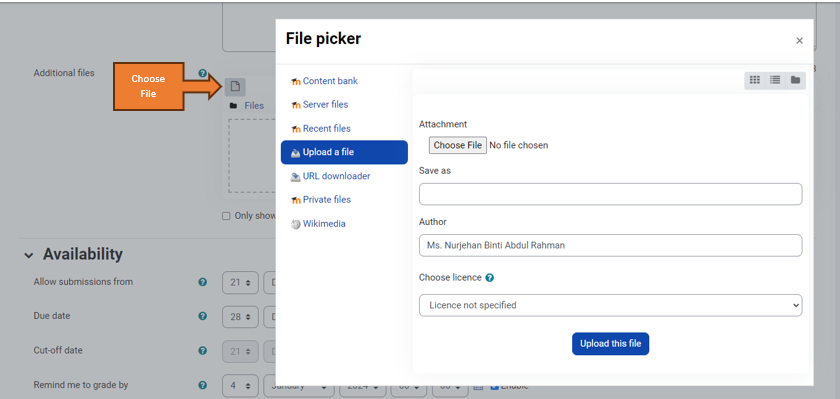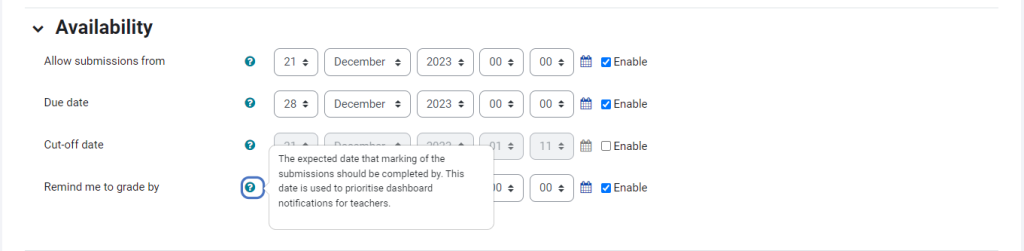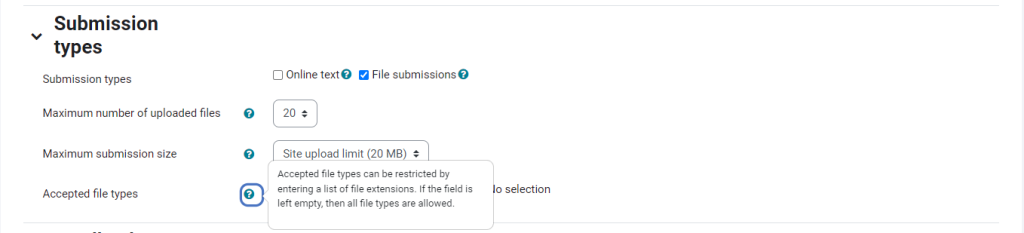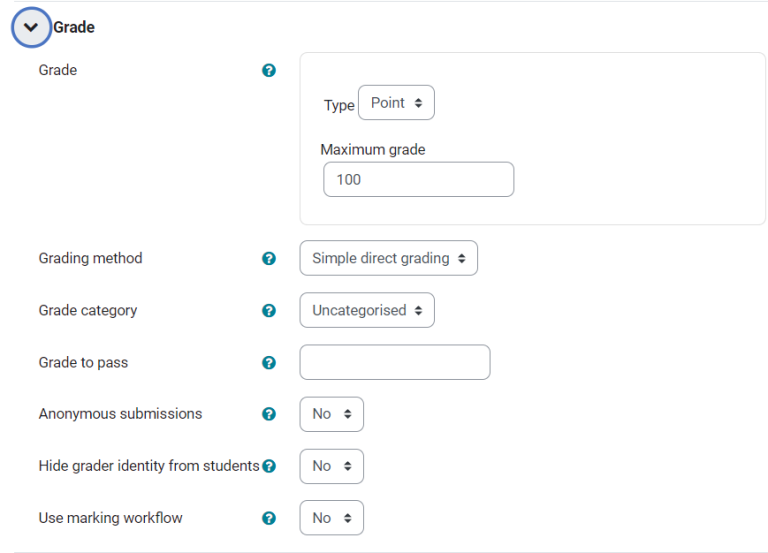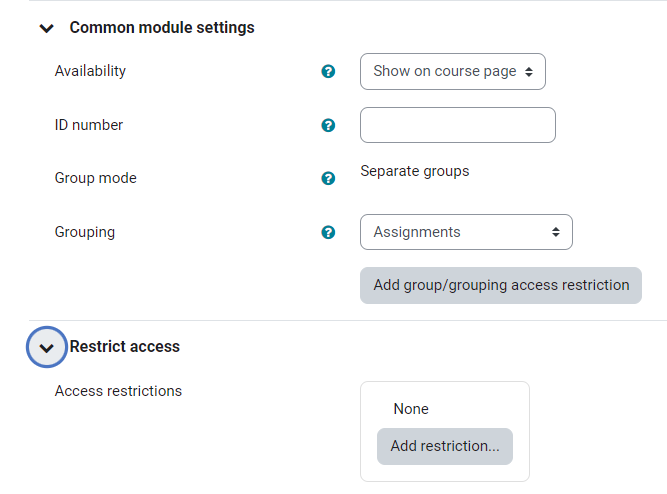Add an Assignment
- Assignments, Lecturer Guides
- February 29, 2024
An assignment can also be used to remind students of “real-world” assignments they need to complete offline, such as artwork, presentations, and “field” work. In such cases, you can disable all submission types and indicate in the assignment description that students are not expected to upload anything for the assignment. Even if no files are collected, grades and feedback can be given, including advanced grading methods like rubrics.
Make sure to Turn editing on before getting started with this guide.
You also can view video for assignment here.
Part 1
Add the assignment activity
Full description of Submission Settings for Moodle.
The block called Feedback Types controls how instructors will give feedback to students. Full description of Feedback Settings for Moodle.

Determine how the assignment will be graded in Grade. Full description of Grade Settings for Moodle. Choose Yes to enable others dropdown list.
The last two blocks, Common Module Settings and Restrict Access, give you the ability to turn on group submission and create some restrictions for students accessing the assignment. Full descriptions of Common Module Settings and Restrict Access are available..
Once all appropriate settings are selected and set, click “Save and Return to course.”