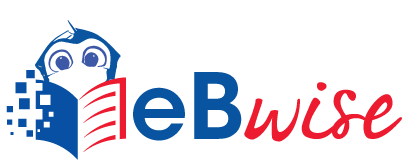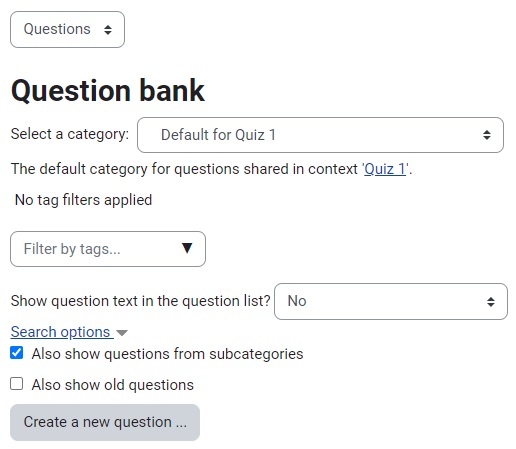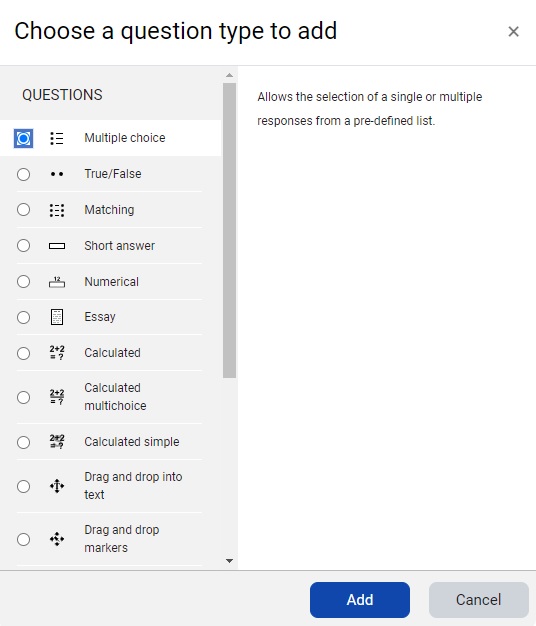Create a Question
- Lecturer Guides, Quizzes
- January 4, 2024
Your course question bank is the repository that stores any quiz questions you might want to use in your course. You can prepopulate the question bank with categories and questions.
You can click each question type to see a brief description. All question types except essay can be automatically graded. Essay question require manual grading.
Part 1
Create Question
If you add an image to the question text of any question type, you must use Insert image on the text editor.
If you copy and paste the image into the question text, it may not display when students are taking the Quiz.

Part 2
Question Types
You may add a variety of different types of questions in the Quiz and Lesson modules. The standard quiz question types are listed below with brief descriptions. Please use the links on the right side of this page to find more detailed information about standard questions types
Standard question types
Multiple Choice
With the Multiple Choice question type you can create single-answer and multiple-answer questions, include pictures, sound or other media in the question and/or answer options (by inserting HTML) and weight individual answers.
True/False
In response to a question (that may include an image), the respondent selects from two options: True or False. More on the True/False question type
Matching
A list of sub-questions is provided, along with a list of answers. The respondent must “match” the correct answers with each question. More on the Matching question type
Short Answer
In response to a question (that may include an image), the respondent types a word or phrase. There may several possible correct answers, with different grades. Answers may or may not be sensitive to case. More on the Short Answer question type
Numerical
From the student perspective, a numerical question looks just like a short-answer question. The difference is that numerical answers are allowed to have an accepted error. This allows a continuous range of answers to be set. More on the Numerical question type
Essay
This allows students to write at length on a particular subject and must be manually graded.
It is possible for a teacher to create a template to scaffold the student’s answer in order to give them extra support. The template is then reproduced in the text editor when the student starts to answer the question. See YouTube video Essay scaffold with the Moodle quiz It is also possible to include grading information for teachers marking the essay to refer to as they assess the essays
Calculated
Calculated questions offer a way to create individual numerical questions by the use of wildcards that are substituted with individual values when the quiz is taken. More on the Calculated question type
Calculated Multi-choice
Calculated multichoice questions are like multichoice questions with the additional property that the elements to select can include formula results from numeric values that are selected randomly from a set when the quiz is taken. They use the same wildcards than Calculated questions and their wildcards can be shared with other Calculated multichoice or regular Calculated questions.
The main difference is that the formula is included in the answer choice as {=…} i.e. if you calculate the surface of a rectangle {={l}*{w}}.
Calculated Simple
Simple calculated questions offer a way to create individual numerical questions whose response is the result of a numerical formula which contain variable numerical values by the use of wildcards (i.e. {x} , {y}) that are substituted with random values when the quiz is taken.
The simple calculated questions offers the most used features of the calculated question with a much simpler creation interface. More on the Simple Calculated question type.
Drag and Drop into Text
Students select missing words or phrases and add them to text by dragging boxes to the correct location. Items may be grouped and used more than once. More on the Drag and drop into text question type.