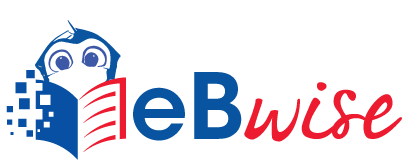Get Started – Gradebook
Part 1
About Gradebook
Each Moodle module has its own gradebook which displays all enrolled students, assessed activities, grades and feedback. From the Gradebook you can view and change the grade items as well as organise them into categories and calculate totals in a variety of ways.
When you create an assessed activity in a Moodle module, a grade item is automatically created in the Gradebook to collect and display the allocated grades. You can also add manual grade items to display grades for assessments that take place outside of Moodle.
In the Gradebook you can:
- view and edit marks for graded activities
- add weightings or other aggregation methods to grades and calculate category and course totals
- manage the display of grade items
- import or manually enter grades/feedback for graded items
- export grades into an excel spreadsheet
- see how students can access both their grades and feedback for all assignments in a module using the Grades and feedback report.
Hide the grade item
You must hide the individual assignment grade item while you are marking to ensure that marks and feedback are released at the same time to all students.
Part 2
Access Grader Report
Both staff and students and can access Grades from the contextual navigation menu at the top of a module.

The first page that displays for staff in the Gradebook is the Grader report. This is where you can view and interact with student grades.