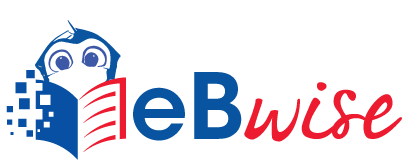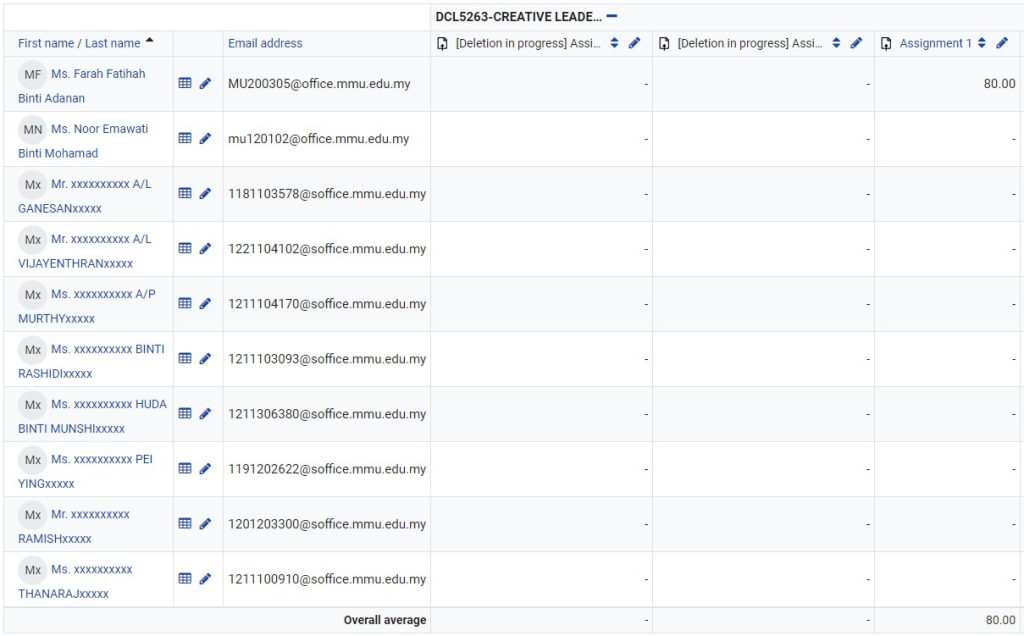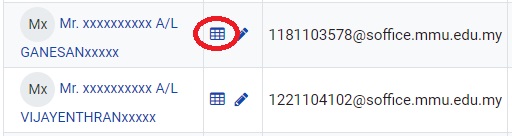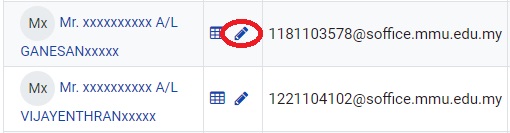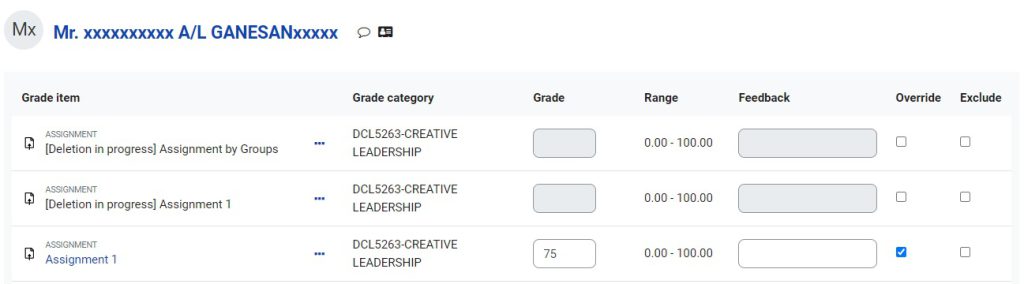Navigate Grader Report
Part 1
Navigate Grader Report
Any Gradebook sub-categories will display in a row beneath the Parent category and above assessed items within the category.
- A total column will display for each Gradebook sub-category.
You can toggle between three views of the grade categories by selecting the icon to the right of the category name within the Grader report:
- Plus Icon: Grades only—all the grade columns, no category totals column
- Dash Icon: Aggregates only—no grade columns, only category totals column
- Rounded Box: Full view—all the grade columns and the category totals column

Part 2
Scroll through Grader Report
The Grader report allows for smooth and stable scrolling horizontally and vertically.
Part 3
Locate Student in Grader Report
Part 4
Access Grade History
The Grade history page allows lecturers to view the grading history for students and filter by the following criteria.
- Specific students
- Grade item
- Grader
- Date range
- Revised grades only
You can download the data in various formats such as .csv or an Excel spreadsheet.
To access Grade history: