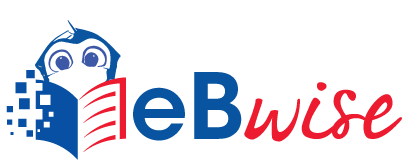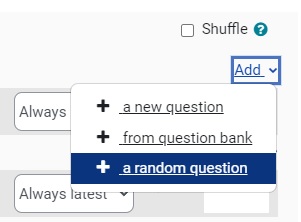Add random questions to Quiz
You might need to add random questions to a Quiz if you have students taking a Quiz at the same time.
Adding random questions means that they are unlikely to get the same questions as each other at the same time (as long as you have a sufficient number of questions). Each individual student will never get the same question twice during that quiz attempt. Once they have answered a question, it is removed from the bank of potential future questions for them.
To set up effective randomisation, you will need enough questions in your Question bank within different categories. If you include several random questions then different questions will always be chosen for each of them. If you mix random questions with non-random questions then the random questions will be chosen so that they do not duplicate one of the non-random questions. You need to provide enough questions in the category from which the random questions are chosen, otherwise the student will be shown an error message. The more questions you provide the more likely it will be that students get different questions on each attempt. When a Quiz with random questions is retaken, the random questions will be different from the ones in previous attempts. However, if there is a small question bank, they may see the same question again.
You can add your random questions, after you have set up your Quiz activity.
Part 1
Add a random question
A pop-up will open to choose the category from which you want to select the question.
- The Include questions from subcategories too option allows you to select whether or not questions from the subcategory are included.
You can now run multiple previews of the Quiz to ensure that your random questions and that the Quiz in general is working as expected. To preview the Quiz:
- Select the Quiz from the module page
- Select Preview Quiz now.
- Run through the Quiz. Once you have finished your first preview, run a second preview.