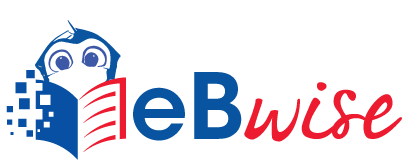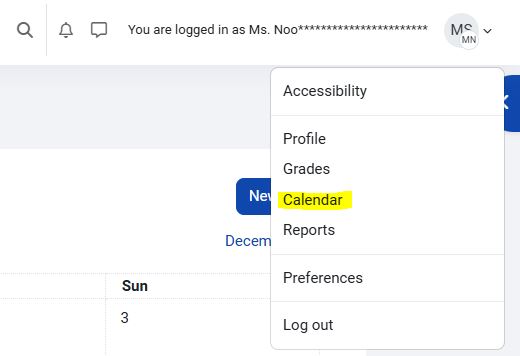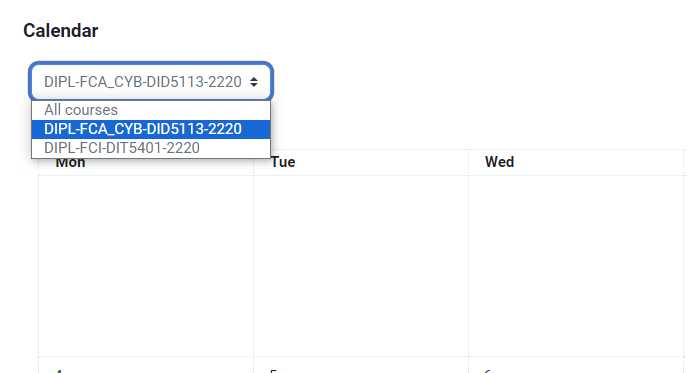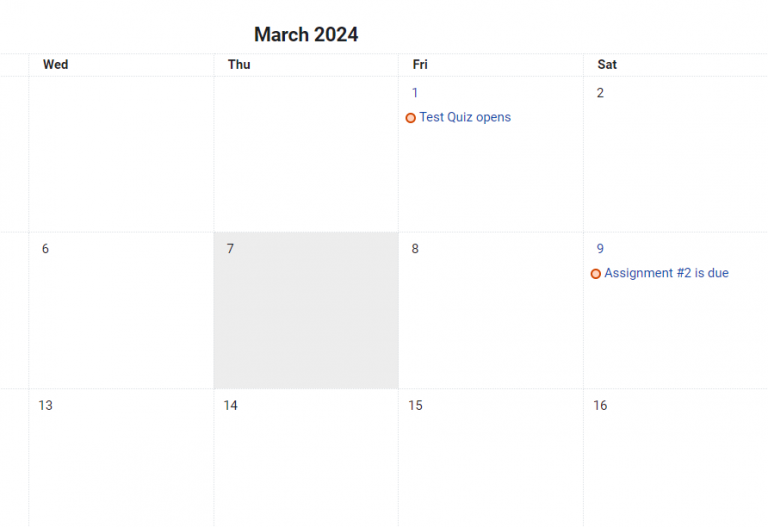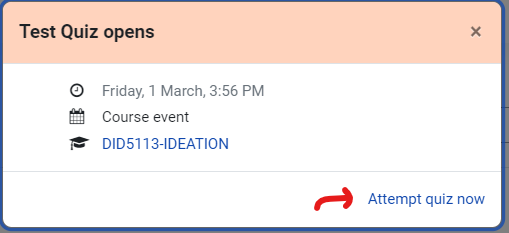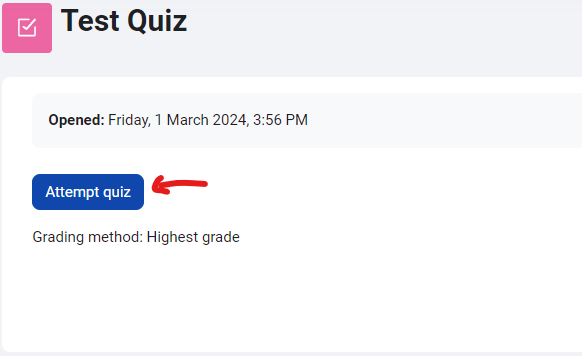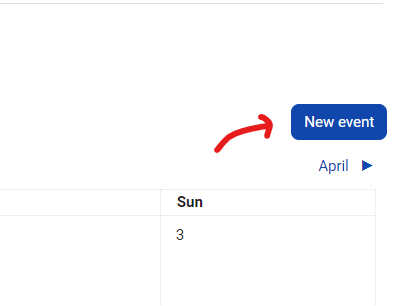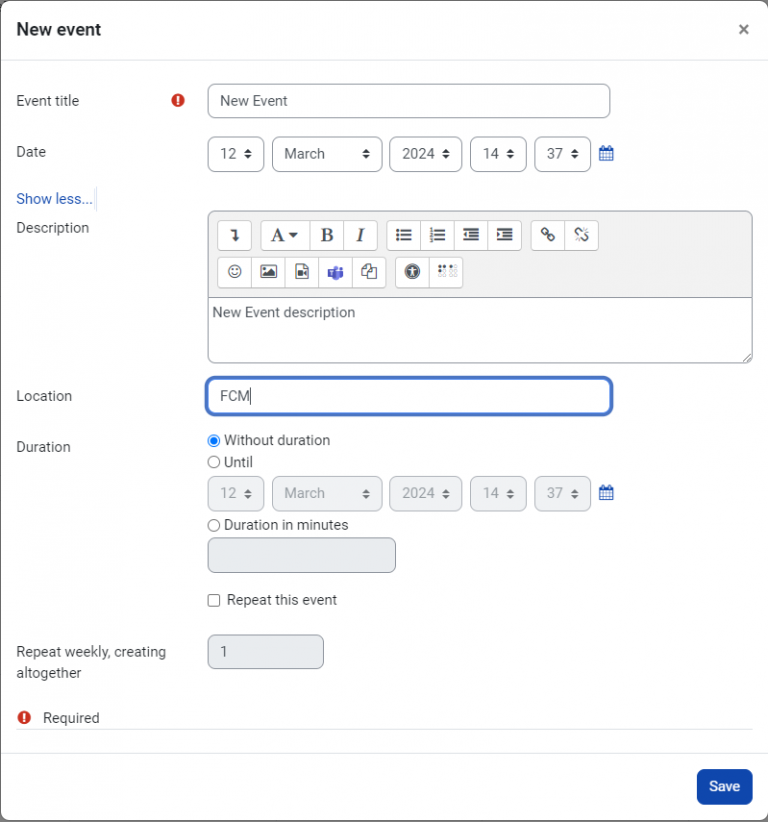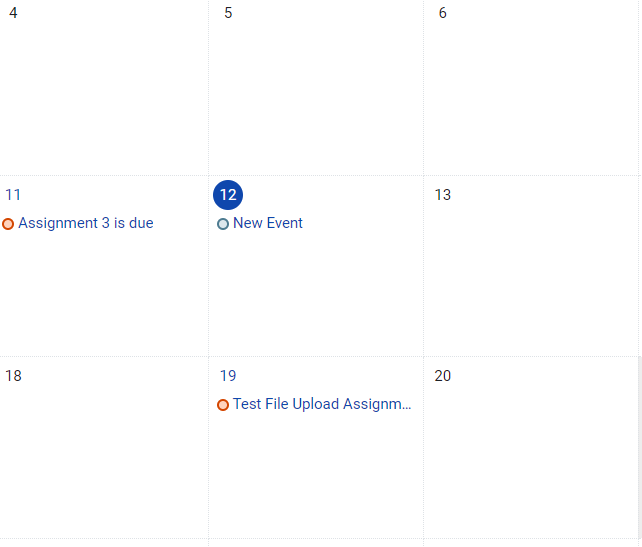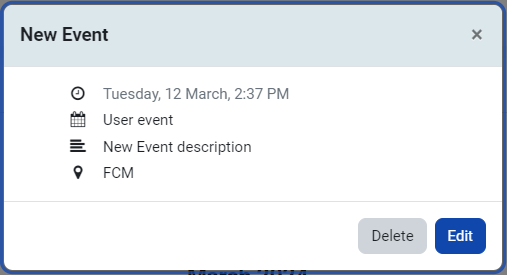Calendar
Step
- All activities listed by courses are visible to you.
- To submit an assignment, simply click directly on the assignment name.
- Clicking directly on the Quiz allows you to take the quiz, and this applies to all activities listed in the Timeline.
For example, when you click “Test Quiz opens” a popup box will appear. You can directly click the “Attempt quiz now” allows you to take quiz.
Attempt quiz.
Complete all the details; this can be used as a personal reminder in your calendar.
A new event will be displayed on the calendar.
Click on the event to either delete or edit it.