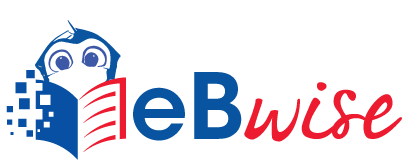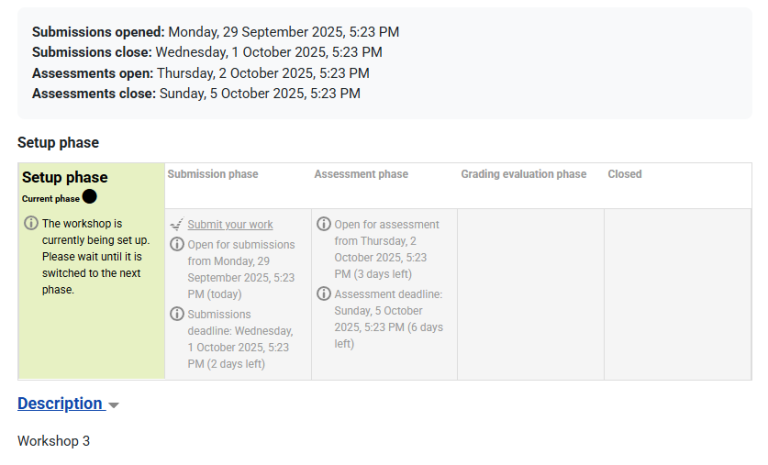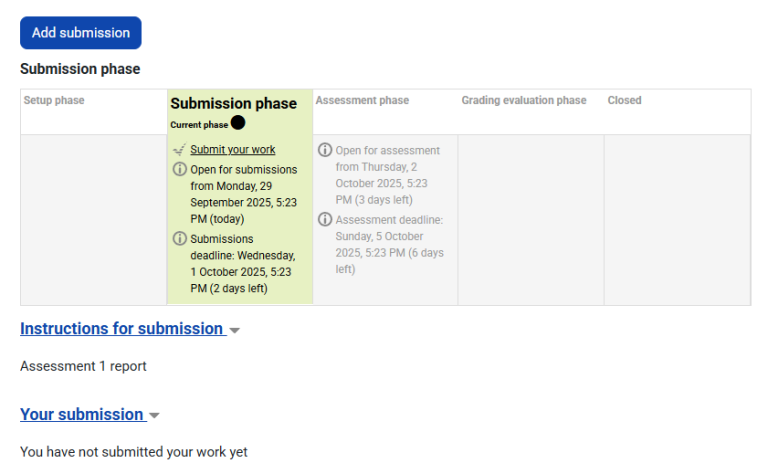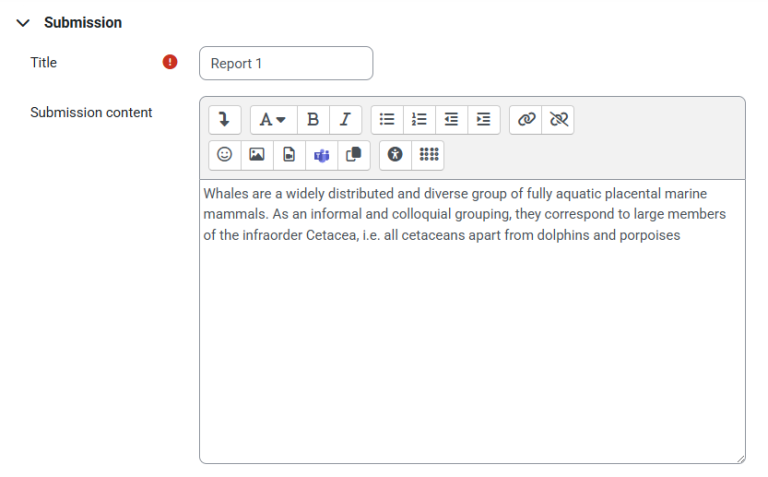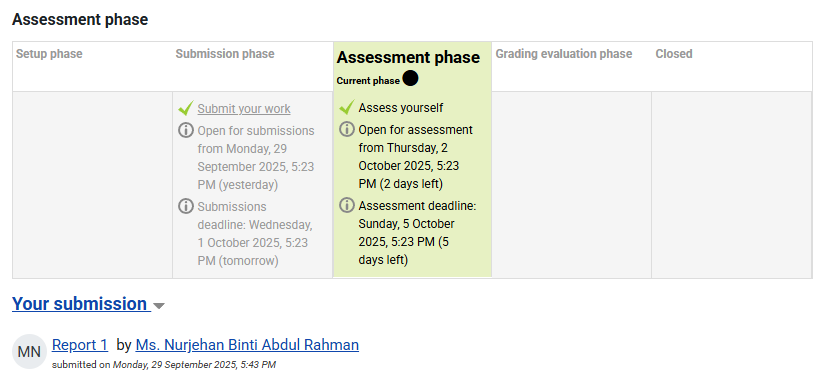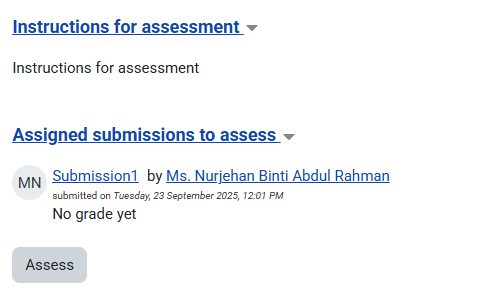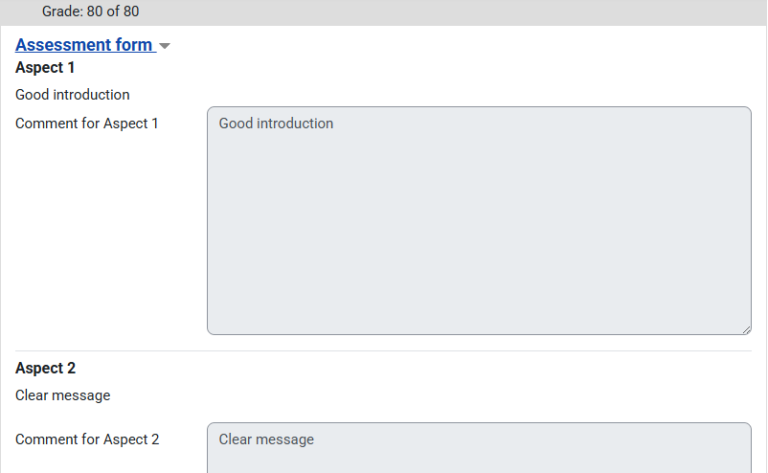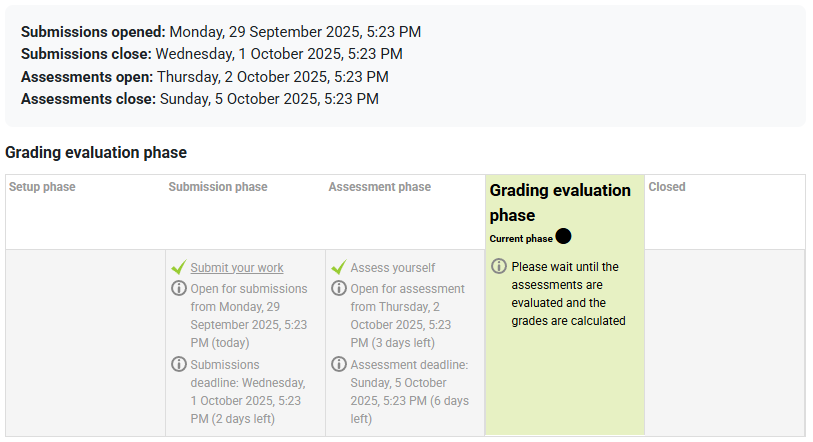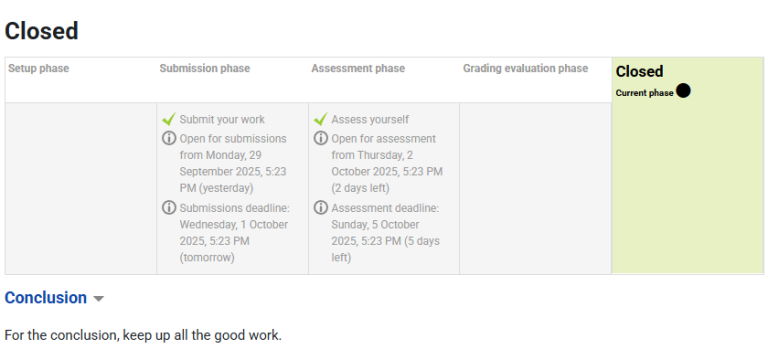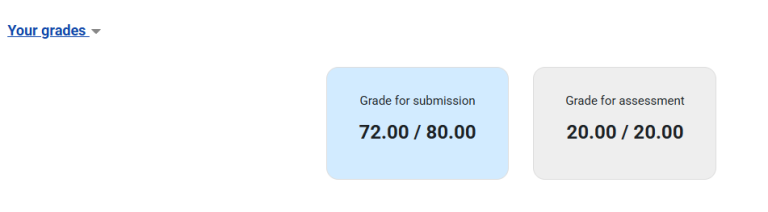Workshop (Peer assessment)
Step
Students click on the Workshop icon in the course to access it. Initially student will see either the Set up phase (if the lecturer is still preparing the Workshop) or the Submission phase when they are allowed to submit.
The Workshop activity needs to be in the Submission phase for students to submit their work for peer review. Check the Planner at
the top of the page to see if the activity has been switched to the submission phase.
- Click on the Workshop activity name that appears in the site.
- Read the submission instructions and click Add Submission button to upload a file or add content in the
Submission content editor. You can also drag and drop a file into the submission content box.
The Workshop Planner must have the Assessment phase highlighted for you to begin your assessment.
The Workshop has four types of assessment forms:
• Comment: Enter comments only (Used in this guideline).
• Accumulative Grading: Enter comments and select a grade for each aspect.
• Number of Errors: Enter comments and select Yes or No for each assertion.
• Rubric: For each criterion, click to select a performance level.
STEPS TO PEER ASSESS
1. Click on the Workshop activity link in the Moodle site.
2. Read the assessment instructions.
3. Click the Assess button to open the Assessment form. You will need to click the Assess button for each submission
allocated to you if there is more than one submission to assess.
Type of assessment used ; Comment Only.
Fill out the assessment form and click Save and close to submit. The completed assessment will display the mark and
feedback you have provided. You can review and re-assess a submission at any time while the assessment phase is
open.
When all class assessments have been completed, the lecturer will switch the activity to the Grading Evaluation phase where final
grades for submissions and assessments are calculated, and feedback provided by the instructor for authors and reviewers.
Submissions and assessments cannot be changed once the activity switches to this phase.
The final phase of the activity is the Closed phase. When the activity is switched to this phase, final
grades and feedback will be released in the activity and in the Gradebook (Grades).
1. Click on the Workshop activity title to open the activity.
2. Closed phase should be highlighted in the Planner.
3. Click on Your Grades to display your grades for submission and assessment.
4. Click on the title of your submission to view the peer feedback.
Once grades are calculated and finalised, and the workshop is closed, students see their grades.
For details student workshop activity and peer assessment , you can access here :- Moodle Workshop – Student View.