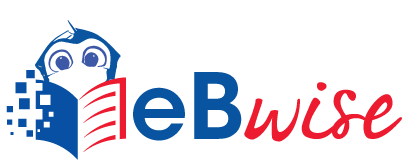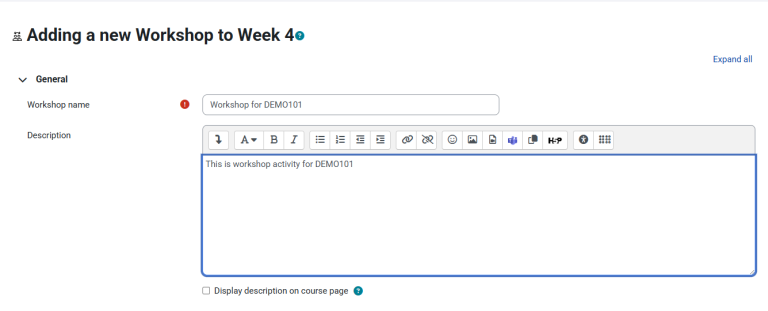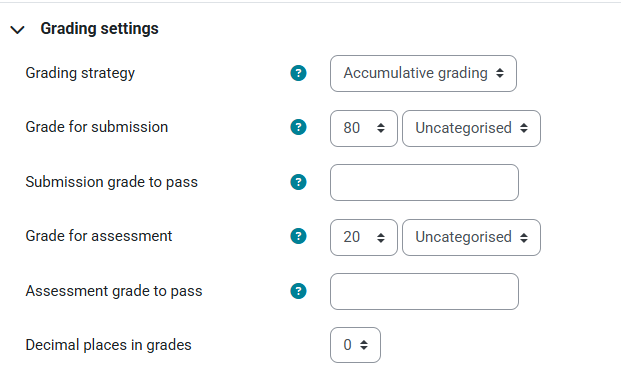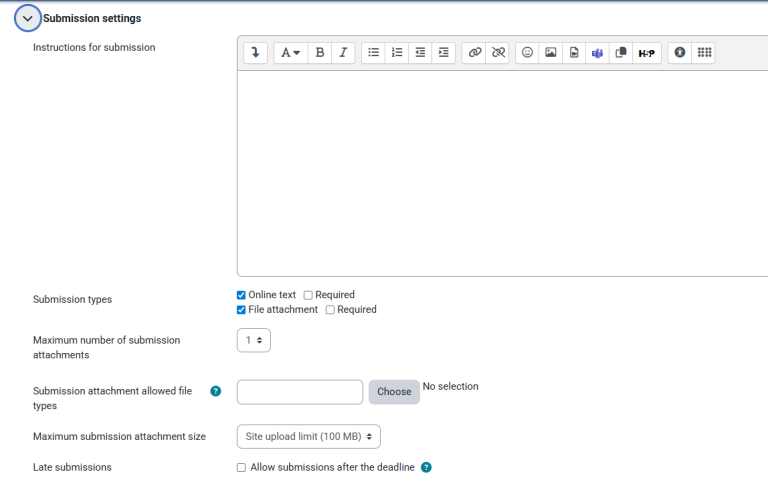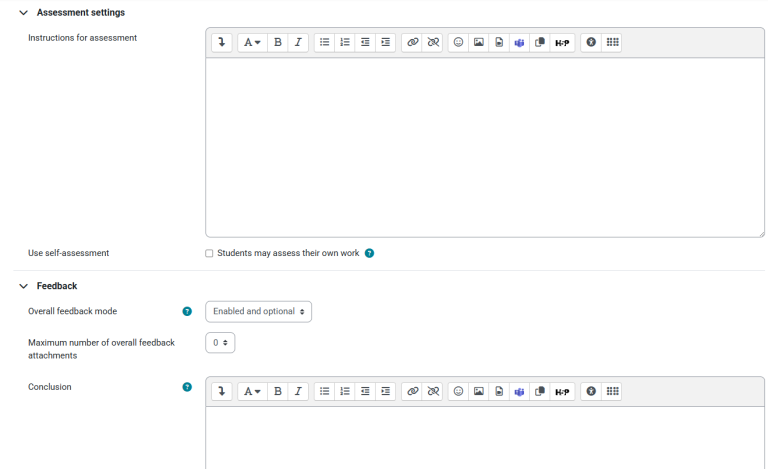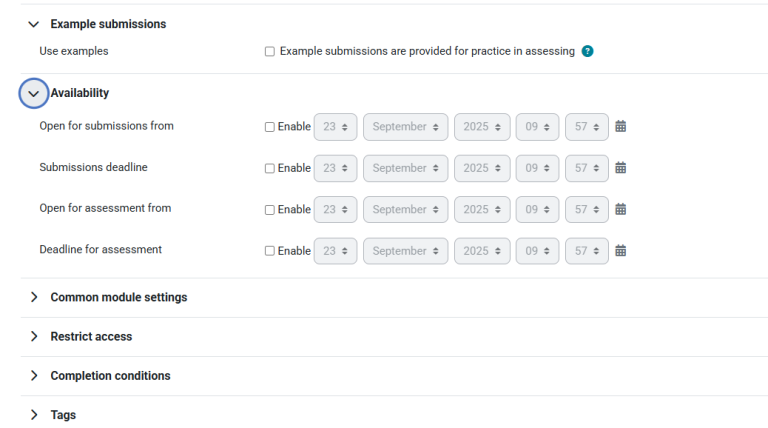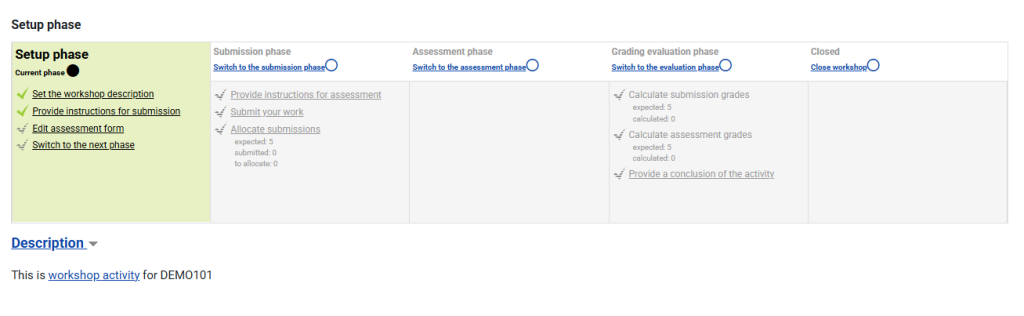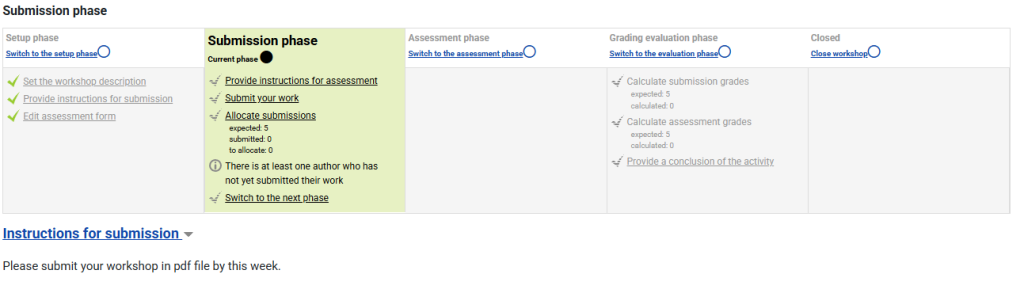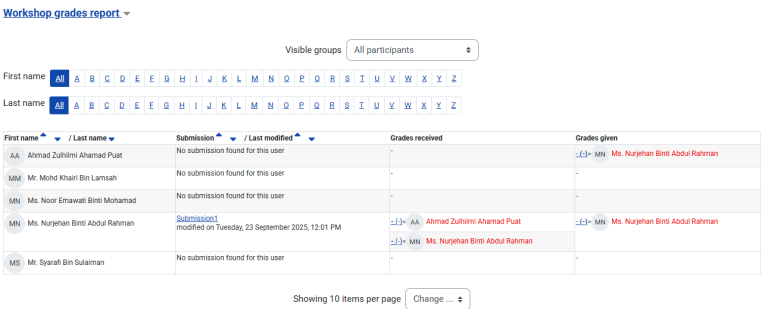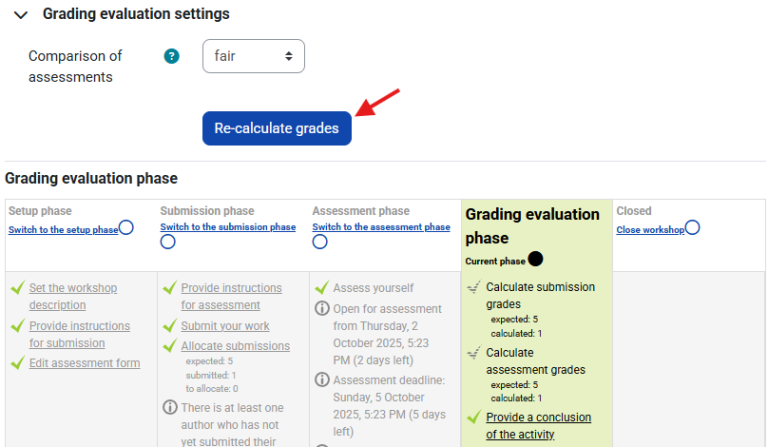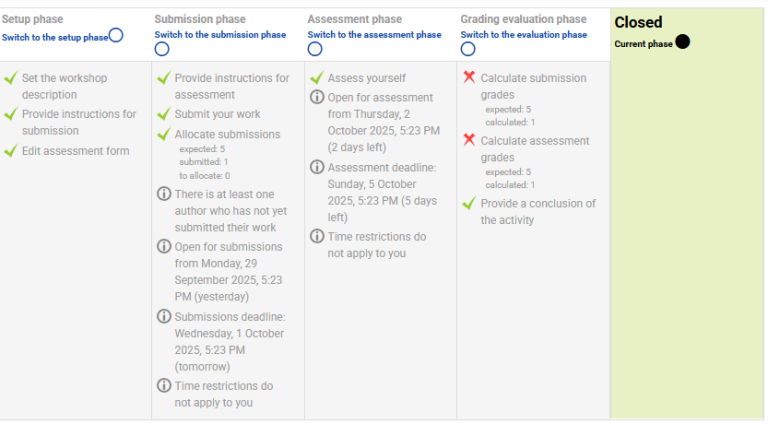Workshop
Steps
Setup phase
- Click ‘Edit assessment form’ to provide detailed grading criteria for your students to use. When finished, click ‘Save and close’, and all ticks on the Setup phase will be the same colour.
- You are ready to switch to the Submission phase which lets students send in their work. Click the icon or text at the top of Submission phase. This phase will be highlighted.
Submission phase
- Students will now be able to submit their work during this time, until any deadline you specified – unless you also allowed late submissions.
- If, in the Availability section you set the workshop to switch to the submission phase automatically once the submission deadline is over, choose Scheduled allocation.
- You can see how many have submitted and how many still need to submit. Click the icon or text to move to the Assessment phase if you chose to switch phases yourself. The phase will be highlighted. (Remember that you can move back a phase if you need to, for example if you want to allow a student to resubmit.)
Assessment phase
- Students will assess the work of their peers according to the instructions and criteria you gave them.
- You can monitor their progress by looking at the grades underneath the phases screen:
- When you are ready, click the icon or text to move to the Grading evaluation phase. This phase will be highlighted.
Grading evaluation phase
- Here, eBwise calculates the final grades for submission and for assessment. The page Using Workshop gives more details on how the grading works.
- For the grade for assessment, you can decide how strict you want the comparison to be. If you are not sure, leave it as the default ‘fair’.
- You can recalculate the grades several times.
- You can change grades here if you need to.
- You can show to other students selected submissions if you wish. Click on a submission in the workshop grades report (image above) and scroll down to ‘Feedback for the author’. Tick the box to publish this submission. Other students will see it once the workshop is closed.
Closing the workshop
When you are satisfied with the final grading, click the icon or text to close the workshop. The Closed phase will be highlighted and students will be able to see their grades, any published submissions and a conclusion if you added one.